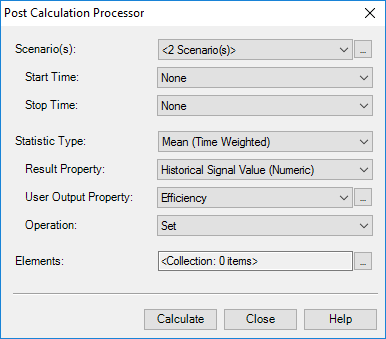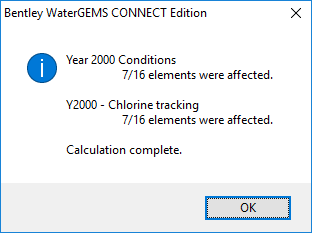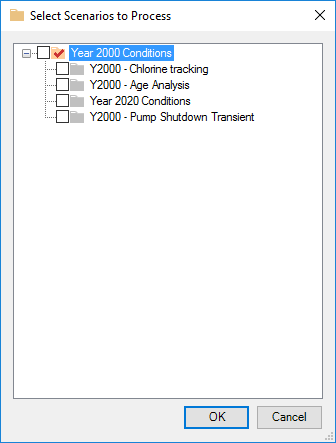Post Calculation Processor
The Post Calculation Processor allows you to perform statistical analysis for an element or elements on various results obtained during an extended period simulation calculation.
The results of the Post Calculation Processor analysis are then displayed in a previously defined user defined field. To learn more about user defined fields see User Data Extensions.
The Post Calculation Processor dialog consists of the following controls:
| Scenario(s) | By default, the selection will be the current scenario. You can also click on the […] button to select more scenarios. If you have more than 1 scenario selected, and it is not the current scenario, then you will see <# Scenario(s)> where # is the number of scenarios selected. |
| Start Time | Specify the start time for the period of time that will be analysed. |
| Stop Time | Specify the stop time for the period of time that will be analysed. |
| Statistic Type | Choose the type of statistical analysis to perform. |
| Result Property | Choose the calculated result that will be analysed for the selected element(s). |
| Output Property | Choose the user-defined data extension where the results of the analysis will be stored. |
| Operation | Choose an operation to determine how to apply the calculation result to the output field. For example Set will enter the result of the analysis to the field without modification, Add will enter the sum of any current value in the output field and the calculated result, and so on. |
| Remove Element | Removes the element that is currently selected in the table. |
| Select From Drawing | Allows you to select additional elements from the drawing pane and add them to the table. |
The settings for the post calculation processor are now saved for the lifetime of the project for the currently running session of the product. If you configure the post calculation processor, close it and reopen it, the previous settings (including selected elements) are restored. If you close and reopen the project, you will need to reconfigure the post calculation processor again.
After the post processing is complete a summary message is displayed.
If there were any errors during the processing, it will be noted for the scenario. The existing validation messages are used. In addition, the scenario that had the problem is noted.
When you click the […] next to the Scenario(s) field, the following dialog opens:
The dialog will show the hierarchy of the scenarios for the current project. You can check any of the scenarios you want to use for post calculation processing.
If the scenario has no results or if the scenario is a steady-state scenario, the disabled scenario icon is shown. You can still check this scenario but it is not recommended as it may not apply to the post calculation process.
If the scenario is current, it will show the current scenario icon regardless of whether it has results or not.
To select elements to process, click the […] button for the Elements field. You will get this dialog:
The first toolbar button will allow you to select elements from the drawing to include in the post calculation processor.
You can select a single or multiple rows in the table to remove using the second toolbar button.
The last toolbar button allows you to remove all elements from the table.
Cancel will undo any changes made since opening the dialog.